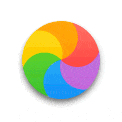Is your Mac Slow?
Don’t buy a new one!
There’s nothing wrong with your Mac.
Spinning beachballs? Slow startups? Chances are, there’s nothing wrong with your Mac’s hardware at all. But there is something wrong with your system’s software.
Over time, after installing and reinstalling programs, drivers and settings or maybe letting a virus in, something has created a conflict. Over time these hidden startup conflicts can really slow down your computer. Updating to a newer version on top of your old system software may even make things worse by compounding those leftover conflicts. You need to start fresh.
A Clean Slate.
The best solution is a “Clean Install”. This means starting over on a blank hard drive, installing the latest version of the Operating System (macOS) and programs, and then migrating only your good stuff onto it. You can wipe out your existing hard drive to do this (only if you have a backup!), but it’s about time you got an SSD. Here’s why:
SSDs are Awesome!
Your old hard drive has a bunch of spinning disks in it, with an arm that has to move around to read and write, sort of like an old record player. A Solid State Drive (SSD) is more like a huge flash card, so they’re WAY faster. And although they used to be really expensive, but they are much cheaper now. All the newest Macs use them.

Step 1: Install new SSD
First of all, I’ll break out the tiny screwdrivers to open up your Mac, desktop or laptop, to remove your old drive and replace it with the SSD. I’ll probably blow out the dust before putting it back together again, too.
Step 2: Install new macOS
Next I’ll install the current version of macOS, currently Sierra 10.12.3, with all the latest Mac software, with iOS and iCloud integration. I’ll also install current versions of whatever programs you use, and the necessary mods for the SSD.
Step 3: User Migration
Next we’ll hook up your old drive externally and use it to bring over your stuff, including your documents, photos and other files, as well as all your contacts, calendars, emails and everything else. When it’s all done, everything will be right where it was, right down your desktop background.
Call or text Tony Bonsell at 647-982-3848.
Tell me about your Mac, and I’ll show you how you can save by upgrading.